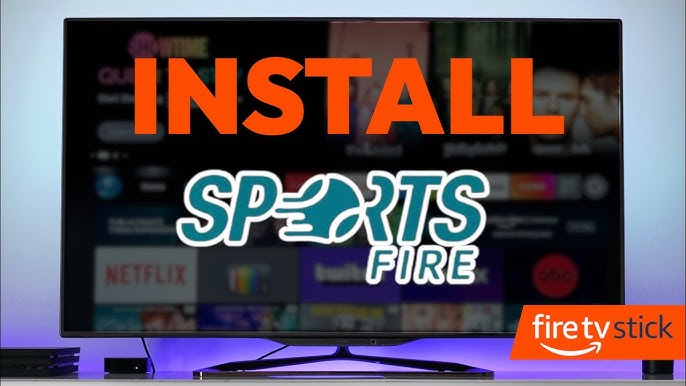For sports enthusiasts who want instant access to live sports events, news, and updates SportsFire is a fantastic app that brings all things sports directly to your Firestick or Android TV. In this guide Ill walk you through the steps to install SportsFire covering everything you need to know from setup to troubleshooting and more so you can get started with your streaming experience right away.
What is SportsFire?
SportsFire is a sports centric streaming app that offers a variety of live sports channels event highlights and updates. From major league games to international events SportsFire aims to be a one-stop destination for sports fans looking for real time content without the hassle of subscriptions or multiple apps.
Key Features of SportsFire:
- Live Sports Streaming: Stream major sports events in real time covering everything from football, basketball, soccer and beyond.
- Event Highlights: Missed a game? Catch the highlights section to stay updated.
- User Friendly Interface: SportsFires design is simple and easy to navigate perfect for both beginners and seasoned streamers.
- High Quality Streaming: Enjoy HD quality streaming for an immersive sports experience.
Getting Ready to Install SportsFire
Since SportsFire isnt available on official app stores like Amazon or Google Play youll need to use a process called sideloading. Heres what you need to get started:
- Firestick or Android TV device with adequate storage space.
- Stable Internet Connection to support live streaming.
- Downloader App: Well use this to download the SportsFire APK file.
- Enable Unknown Sources to allow third party apps.
Enabling Unknown Sources
Before installing SportsFire well need to adjust some settings on your Firestick or Android TV to allow for installation from unknown sources.
On Firestick:
- From the Home screen, go to Settings.
- Select My Fire TV or Device & Software.
- Choose Developer options.
- Turn on Apps from Unknown Sources and confirm when prompted.
On Android TV:
- Open Settings and select Security & Restrictions.
- Scroll down to Unknown Sources and toggle it on.
Installing the Downloader App
The Downloader app is essential for sideloading the SportsFire APK. Heres how to install it:
On Firestick:
- Go to the Home screen and search for Downloader in the search bar.
- Select Downloader from the results and click Download.
On Android TV:
- Open the Google Play Store and search for Downloader.
- Download and install the app.
Once you have the Downloader app installed youre ready to download the SportsFire APK file.
Step by Step Guide to Install SportsFire
Step 1: Launch Downloader and Enter URL
- Open the Downloader app on your Firestick or Android TV.
- In the URL field type in the SportsFire APK download link:
https://sportsfire.com/apk(or verify the correct URL from a trusted source if different). - Click Go to start downloading the APK.
2: Download and Install SportsFire APK
- Once the download completes, a prompt will appear to install the APK.
- Click Install and wait for the process to complete.
3: Delete the APK File (Optional)
To save space you can delete the APK file after installation:
- In the Downloader app select Delete when prompted.
- Confirm the deletion to free up space.
Launching and Using SportsFire
After installing SportsFire heres how to find and open it:
- Go to the Home screen on Firestick or Android TV.
- Locate SportsFire in your installed apps.
- Open SportsFire to explore live sports events, replays, and highlights.
Once youre in the app you can start exploring different categories like live events upcoming games, and highlights all categorized for easy navigation.
Troubleshooting Common Issues
Occasionally you might run into issues with streaming or performance. Here are some tips to help you troubleshoot:
Issue 1: Buffering or Slow Streaming
- Solution: Check that your internet speed is sufficient for HD streaming ideally 5 Mbps or higher.
- Tip: Closing other apps or background processes can free up bandwidth for SportsFire.
2: Content Not Loading
- Solution: Restart your device and the app to refresh content. If that doesnt work try reinstalling SportsFire for a fresh start.
3: App Freezing or Crashing
- Solution: Clear the apps cache. Go to Settings > Applications > Manage Installed Applications, select SportsFire and click Clear Cache.
Using a VPN for Secure Streaming
For privacy and to ensure stable streaming using a VPN (Virtual Private Network) is highly recommended with SportsFire. Heres why:
- Bypass Geo Restrictions: If SportsFire content is restricted in your region a VPN can unlock it.
- Privacy and Security: VPNs encrypt your internet connection ensuring private and secure streaming.
- Prevent Bandwidth Throttling: Some ISPs slow down streaming speeds which a VPN can help counter.
Recommended VPNs for Streaming:
- ExpressVPN : Fast speeds and reliable connections.
- NordVPN : Strong privacy features and solid streaming quality.
- Surfshark : Budget friendly option with good streaming performance.
Simply install the VPN app on your Firestick or Android TV connect to a server of your choice, and then launch SportsFire for a secure experience.
Exploring Alternatives to SportsFire
If youre interested in exploring other sports streaming apps here are some similar options:
- ESPN+ : Covers a broad range of sports and live events but with a subscription.
- DAZN : Great for boxing and fight sports fans with both live and on demand content.
- Fox Sports : Covers various sports including live games highlights and sports news.
Each of these apps has a unique focus so feel free to try out a few to see which best suits your needs.
Safety Tips for Streaming with SportsFire
While SportsFire offers great content here are a few tips to keep your streaming experience safe:
- Download from Reliable Sources: Always download APKs from verified websites.
- Enable Regular Updates: Keep SportsFire and your device up to date for the best performance.
- Use Antivirus Software: If youre using an Android TV consider antivirus software for extra protection.
FAQs
1. Is SportsFire free to use?
- Yes SportsFire is free but there may be occasional ads within the app.
2. Can I install SportsFire on devices other than Firestick and Android TV?
- SportsFire is designed for Android based systems so it should work on most Android smartphones and tablets as well.
3. Does SportsFire require a subscription?
- No SportsFire is free and does not require a subscription.
4. Why is SportsFire buffering so much?
- Buffering could be due to slow internet speeds or ISP throttling. A VPN can sometimes help with ISP throttling.
5. Can I update SportsFire without uninstalling?
- Yes you can install updates directly as they become available without uninstalling the app.
Conclusion
Installing SportsFire on your Firestick or Android TV is a straightforward process and once its set up youll have access to a world of live sports, highlights and replays. For a seamless experience use a VPN ensure a strong internet connection and follow the steps provided in this guide. With everything from live sports events to on demand highlights SportsFire has you covered for all your sports streaming needs.